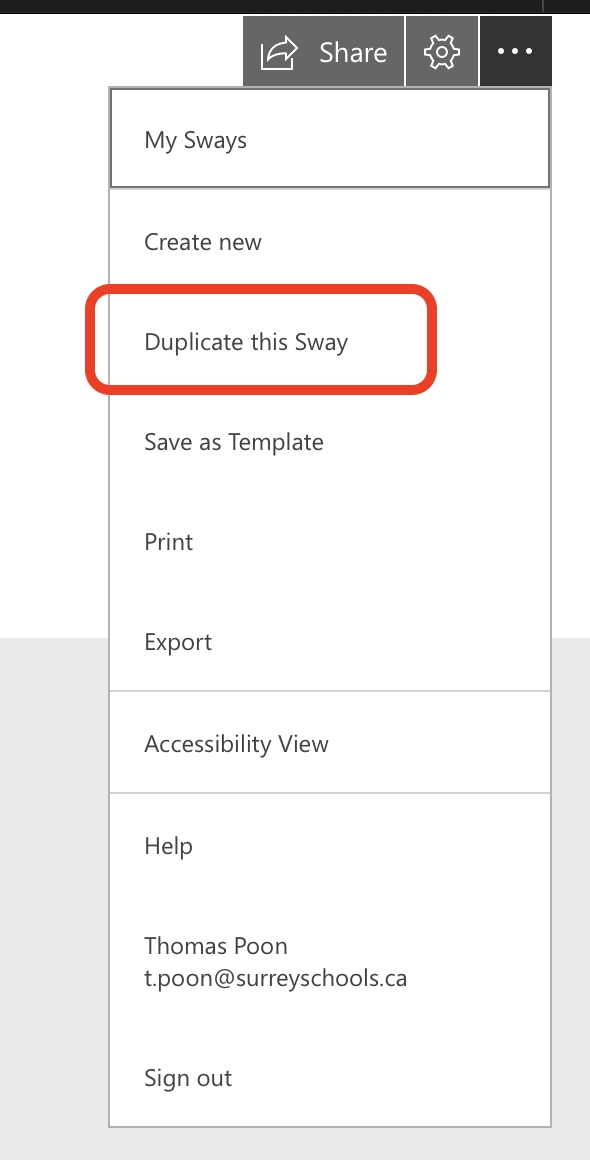There are many apps that can be used to create a choice board (e.g. Canva, Word, Keynote, Pages, Sway, SharePoint, etc.).
PowerPoint
Here are some instructions for using PowerPoint to create choice boards:
- Download one of the downloadable choice board templates below.
- Open the PowerPoint file.
- Customize the choice board by changing the background colour and adding your own text and images.
- To hyperlink a box, right-click the object (or do a two-finger click if you are using a laptop) and choose "Hyperlink…"
- Paste a URL into the Address field. Click OK. Repeat until all boxes are linked.
- To save your choice board as a PDF, go to the File menu and choose "Export"
- Name your choice board and make sure the file format is "PDF"
- Share the new PDF file with your class. Students may say that the hyperlinks don't work; if they do, ask them to download the PDF first, and then open the PDF file with a PDF viewer like Adobe Reader or Preview.
Template Files:
Sway
You can also create digital choice boards with Sway and share the URL of the Sway with your class. If you want to use Sway, click here to see a Sway choice board template. Click the ellipsis in the corner, and then choose "Duplicate this Sway."