Only a meeting organizer can create breakout rooms. Make sure that you are running the latest version of Teams, and that you are using the Teams desktop app.
- While you are in a meeting, click the breakout rooms icon in the control task bar
- Assign your participants to the various breakout rooms
- Click on the purple Create Rooms button
- Click the Start Rooms button to send participants out to the breakout rooms
- While everyone is in breakout rooms, you can send out announcements by clicking on the ellipsis and choosing "Make an announcement"
- When you want to bring everyone back, click on the Close Rooms button