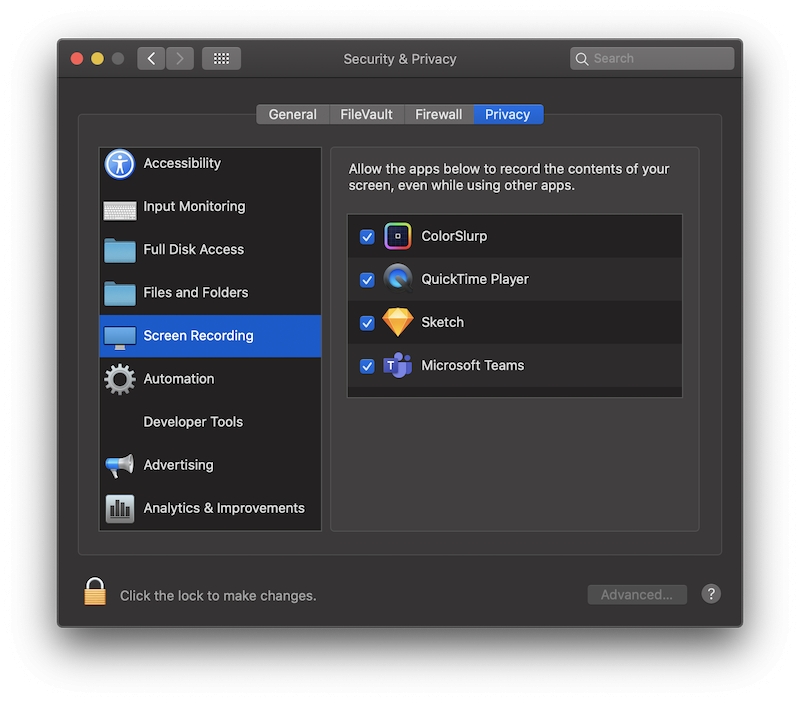- Open the System Preferences app on your laptop (go to the Apple menu and choose "System Preferences…").
- Click on the Security & Privacy icon.
- In the sidebar, find the Screen Recording section.
- Click the Teams checkbox.
- Leave the System Preference app open (i.e. do not quit or close it).
- Launch the Teams app and start your meeting. You should now be able to share your screen.