When you are using Teams assignments, students can only upload a file that is 50MB or less. If they need to hand in a larger file, there are a few ways to do this.
If they want to hand in a video:
- Ask students to go to Microsoft Stream and upload their video. They can access Stream by going to their Office 365 home page and clicking on the Stream icon. Here are instructions for uploading a video to Stream from a web browser: https://docs.microsoft.com/en-us/stream/portal-upload-video. If students have access to a mobile device, they can upload their video directly with the Stream mobile app (for iOS or Android).
- After the video has been uploaded, students can click on the share button to get the URL of their video.
- Students can go back to Teams, find the assignment, click the "Add Work" button, choose "Link," and paste their Stream link. Then, they can turn in their assignment.
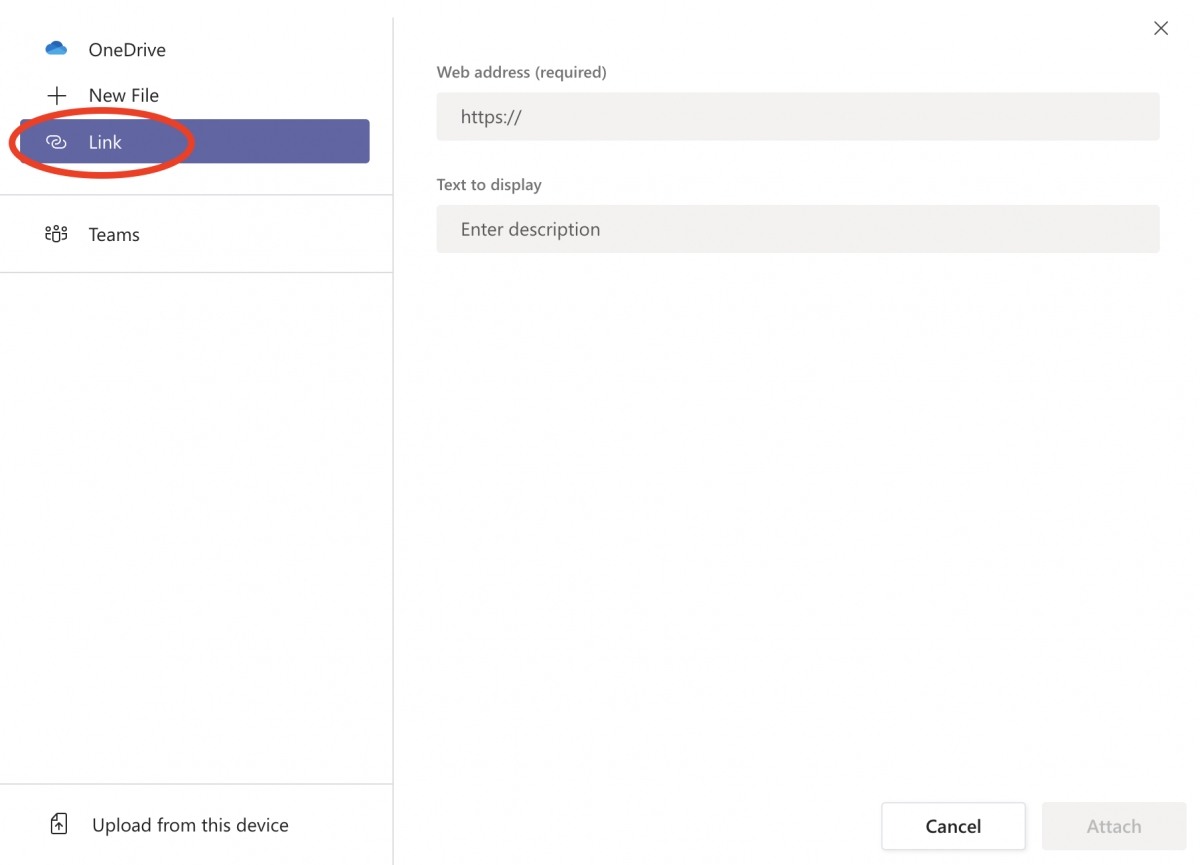
If they want to hand in a different large file:
- Ask students to go to OneDrive and upload their file. They can access Stream by going to their Office 365 home page and clicking on the OneDrive icon. Ask students to upload their file to OneDrive.
- After the file has been uploaded, click on the ellipsis next to the name of the file. Choose "Copy Link."
- Students can go back to Teams, find the assignment, click the "Add Work" button, choose "Link," and paste their OneDrive link. Then, they can turn in their assignment.

