If you want to quickly poll your students, you can do it directly in Teams using Forms polls.
To create a poll in a Teams post:
- Go to the channel that you want to post in.
- Click on the purple "New Conversation" button at the bottom.
- Below the message area, click on the Forms button.
- Enter your poll question and possible responses.
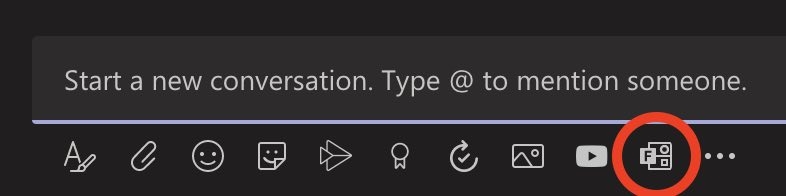
To create a poll during a Teams meeting:
- Start a Teams meeting.
- Click on the "Show Conversation" button (i.e. the chat button) in the control task bar.
- Click on the ellipsis below the message area, then click on the Forms button.
- Enter your poll question and possible responses.
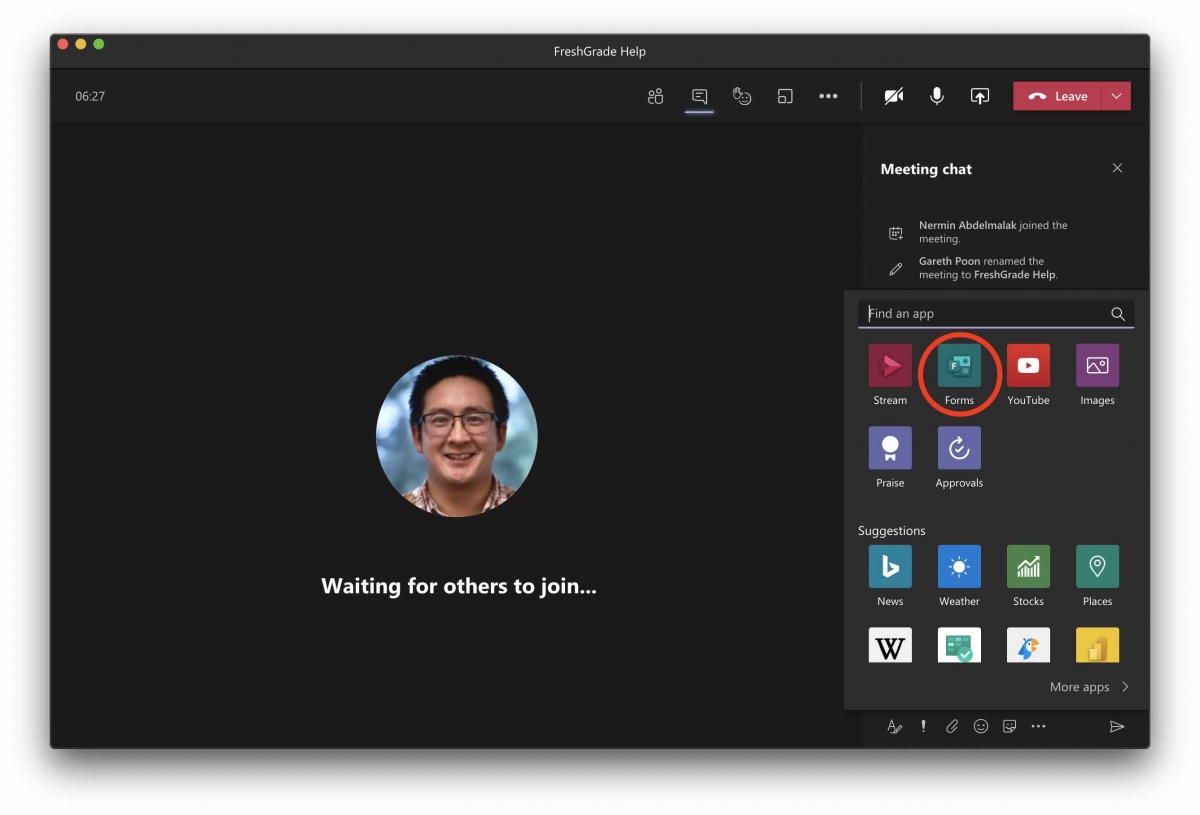
To check the full responses from a poll:
- Go to surreyschoolsone.ca/o and sign in.
- Click on the Forms button on the left side.
- Scroll down half way and click on the "All My Forms" button on the right side. You will see your polls on this page. Alternatively, you can visit the "All My Forms" page by clicking here.
* There is currently a bug where you may be unable to click on the ellipsis to add a poll while in a Teams meeting. If this happens, follow these steps:
- Start a meeting. The meeting should open up in a new Teams window (we'll call this window #2). Open the chat panel and write a short message in the meeting chat.
- Leave the meeting running, but switch back to window #1 (i.e. the main Teams window). In window #1, click on the Teams app in the app bar (on the left), find your team, and find the channel that you're holding the meeting in. Find the meeting chat for the meeting that you're currently in.
- In the meeting chat, click on the "Reply" button below your first message. Click on the Forms icon below the message area to create your poll.
- After you send out your poll, go back to window #2 to continue your meeting. Tip: If you're having trouble switching between windows, press the F3 key (if you have a Mac) so you can see a more spread out view of all your windows at the same time.

