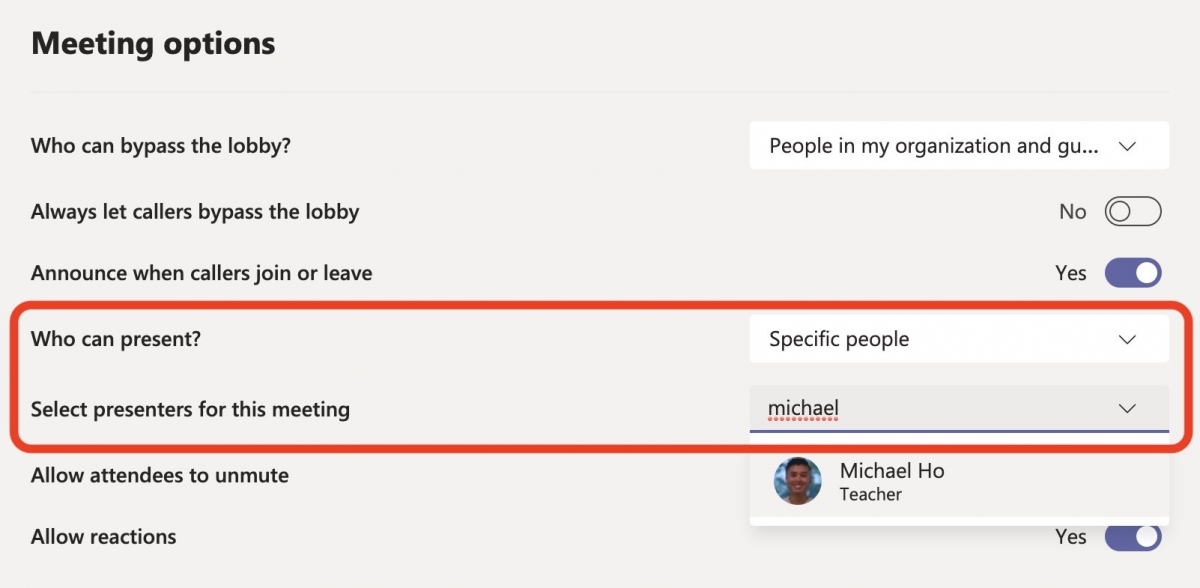Sometimes it's helpful to make someone a presenter before your meeting starts. For example, if you know that you'll be away, you can make your TTOC a presenter beforehand so that your TTOC is able to share their screen and manage the meeting.
- Go to the Calendar in Teams.
- Create your meeting. In the "Add required attendees" field, enter the name of your additional presenter (i.e. your TTOC). Click the Save button.
- In the Calendar, select the meeting and then click on the Edit button.
- You'll now notice a "Meeting Options" button. If Chrome is your default browser, you can click on this button to open the Meeting Options page. If Chrome is not your default browser, do a two-finger click on the "Meeting options" button and paste the link into a new Chrome/Edge window. Hit the Return key (Mac) or Enter key (PC).
- Where it says "Who can present?" choose "Specific people." Then, enter the name of your additional presenter (i.e. the name of your TTOC). Click the Save button.