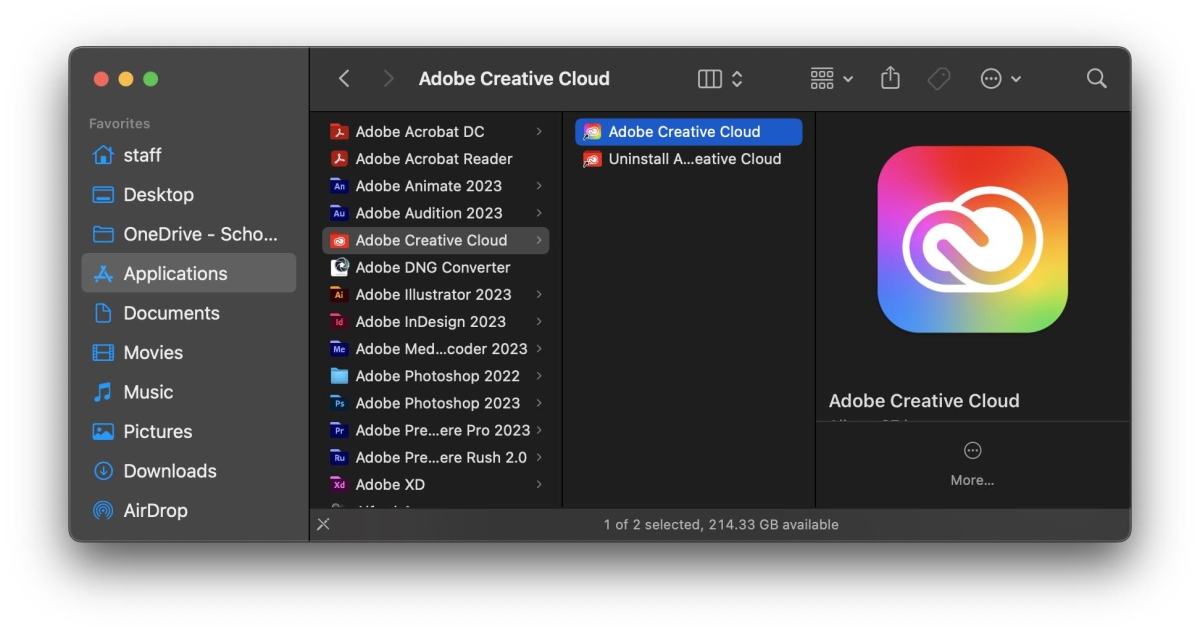To download Adobe Acrobat to your staff Mac laptop, follow these steps:
- Click on the Finder icon on your dock. In the sidebar, click on the Applications folder to see all of your apps. If your Applications folder isn't in your sidebar, click on your desktop to activate Finder, click on the "Go" menu, then click on "Applications."
- In the Applications folder, look for the Adobe Creative Cloud folder. Double-click on it to open the folder, and then double-click on the Adobe Creative Cloud app icon to launch the application.
- Sign in to Adobe Creative Cloud with your Surrey Schools email address and password.
- In the sidebar, click on "Acrobat and PDF."
- Click the "Install" button to start downloading Adobe Acrobat to your laptop.